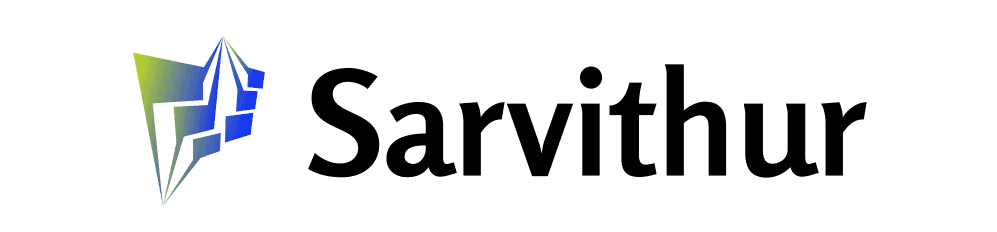It was midnight. The witching hour. And also my bedtime. As I was coming back to the family room from brushing my teeth, I heard an exclamation of frustration. I walked in and found my wife scowling.
"What's wrong, honey?"
"Chrome just exploded," she replied. "And I lost all my tabs."
She was very upset. She keeps a lot of tabs open. A lot. I personally practice perfect tab hygiene and never have more than three or four tabs open at once. Yeah… that's the ticket. Never more than… oh, who am I kidding? I have a bonkers number of tabs open, too.
Also: I have 100 Chrome tabs open, but you'd never know it with this sneaky trick
One big difference between her and me is that I use tab groups for most of my open tabs. She does not. Tab groups sync between Chrome instances on other machines, so if one Chrome crashes, those groups should be retrievable simply by logging back into one's Google account.
But her tabs were just there. Out in the open. Sitting pretty, willy-nilly all across the top of her Chrome address bar, getting more and more squished together as she opened and partially read web pages or viewed videos. Her tabs were an active, important part of her working process.
And now, they were gone.
I don't usually like to do tech support after bedtime. But when one's wonderful and incredibly tolerant wife is upset due to a Chrome crash, one does tech support.
I first tried the most obvious thing. We opened her Chrome history and looked at the Recent Tabs section. But Recent Tabs only shows eight recent tabs, as if someone had just started using a computer and didn't know you could have so many more than eight tabs open at once.
Recent Tabs in the Chrome history wouldn't help. Regular history didn't help either because while it showed all her history, it showed all her history. She didn't want to sift through all those history entries, each recorded even if a page was visited for a second. She wanted the pages she had carefully selected and curated for the uppermost real estate in her Chrome window.
So then, I took to The Goog.
Also: Google's favorite Chrome extensions of 2024 can save you time and money
I found a wide range of recommendations that didn't work. During my searches (which I did on my computer so as not to spoil the resident state of my wife's Chrome), I noticed a number of people complain that trying to restore their tabs opened up new tabs and new sessions, which made restoring things all the more complicated.
From that, I have my first recommendation if you lose your tabs to a crash. It's this: Once you reopen Chrome, keep your hands off the keyboard and mouse. Don't try opening history. Don't try opening a ton of windows. Don't try doing a ton of web searches (and yeah, I know, how would you find this article — on your phone, silly).
Basically, you don't want to spoil the current state of the browser or introduce new shenanigans into the process. Let it be. Get a cup of coffee. Say a few "woosahs."
Also: My 5 favorite web browsers – and what each is ideal for
When you're ready, when you're in the proper headspace, when you're cool, calm, and collected, only then should you move on to this next step.
Sit in front of your browser. Flex your fingers, straighten up your posture, place the mouse to the side of your keyboard.
Now, if you're on a Windows machine, press and hold the Control key. If you're on a Mac, press and hold the Command key (the thing that looks like an inside-out clover). While holding one of those keys, also press the Shift key. Now type T.
Boom! One of your tabs will be back.
Type it again. And again. And again. Keep typing CTRL-SHIFT-T or CMD-SHIFT-T over and over again until all your tabs return. Don't worry if new windows open or things move around. Just keep slamming that key combination until things return to the way they were.
You gotta admit, it's a lot easier than finding an actually running DeLorean and somehow getting it to race down the shopping mall parking lot at 88 miles per hour.
Also: You can make ChatGPT your default search engine in Chrome. Here's how
CONTROL-SHIFT-T. CMD-SHIFT-T. T is for time. Think of that key sequence as your own personal tab time machine.
Oh, and my wife got all her tabs back. Happy wife, happy life.
Have you lost your tabs? Did this trick help you get them back? Or did you just give up and declare tab bankruptcy and start all over again? Share your experiences in the comments below.
You can follow my day-to-day project updates on social media. Be sure to subscribe to my weekly update newsletter, and follow me on Twitter/X at @DavidGewirtz, on Facebook at Facebook.com/DavidGewirtz, on Instagram at Instagram.com/DavidGewirtz, and on YouTube at YouTube.com/DavidGewirtzTV.